SDG&E Green Button
Data Download Instructions
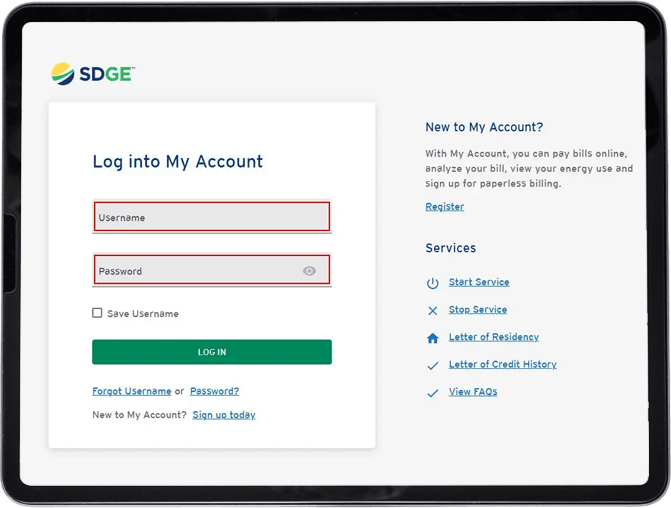
On your ‘Dashboard’ click on ‘Usage’
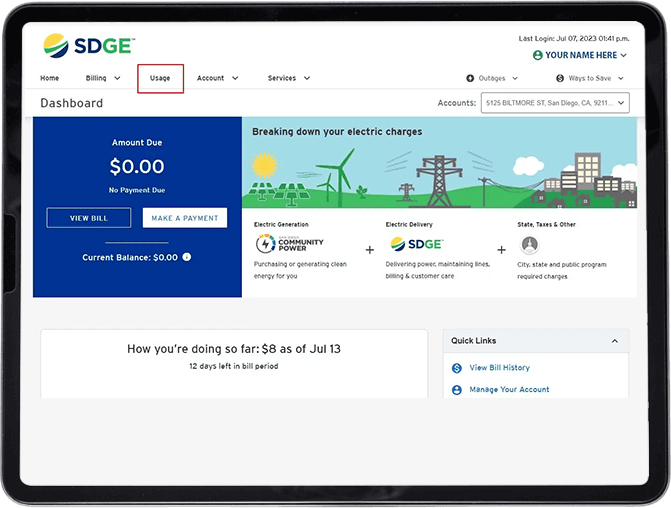
Make sure you have the correct ‘Account’ selected.
Scroll to the ‘Green Button Download’ icon and click on it.
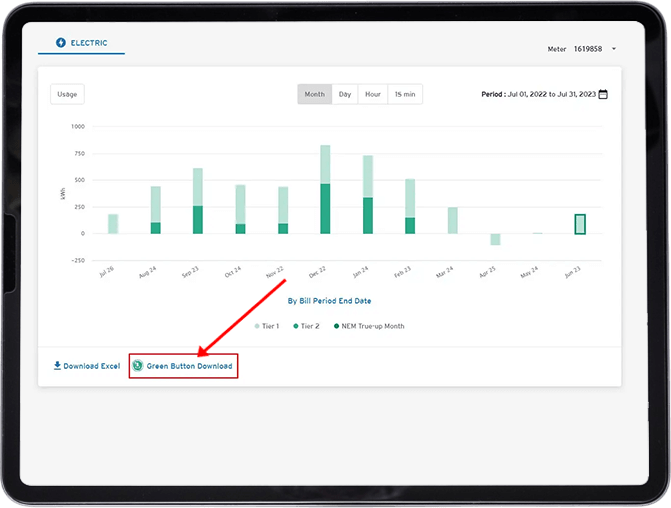
Set the date range (ideally you want 365 days of recent data. For example if the current date is July 13, 2023, end with the previous day’s date of July 12, 2023. Then select the date range July 12, 2022 – July 12, 2023 (one year range).
If you do not have 12 months of service, select the earliest possible ‘From’ date
Make sure the ‘.csv‘ format is selected, then click the ‘Download’ button.
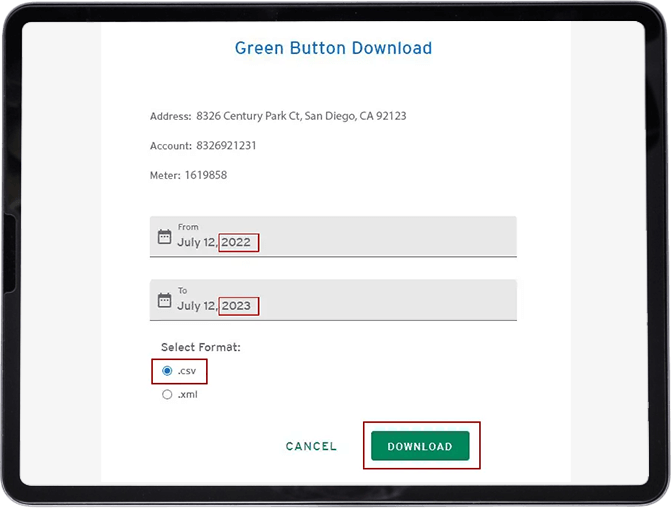
Once the data has been downloaded, you should see a ‘Success’ prompt.
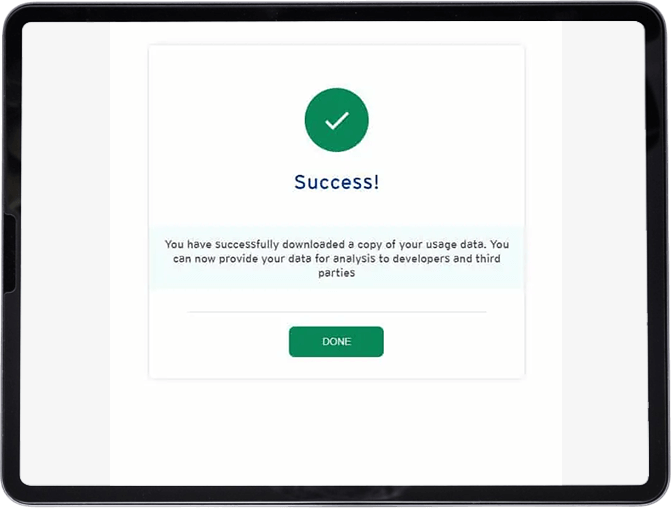
Return to the Usage page as shown in Step 3 and select "Month" then click "Download Excel"
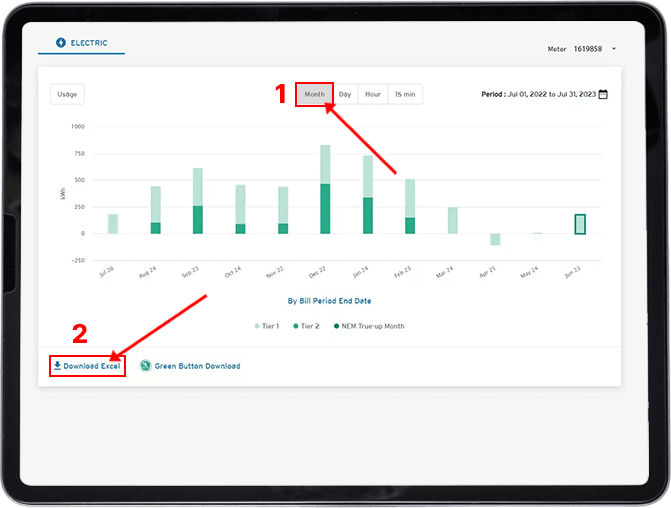
Please send an email with both the downloaded files (Green Button Download & Usage) attached to inquiries@sunlineenergy.com with a Subject line of "Green Button & Usage Data".
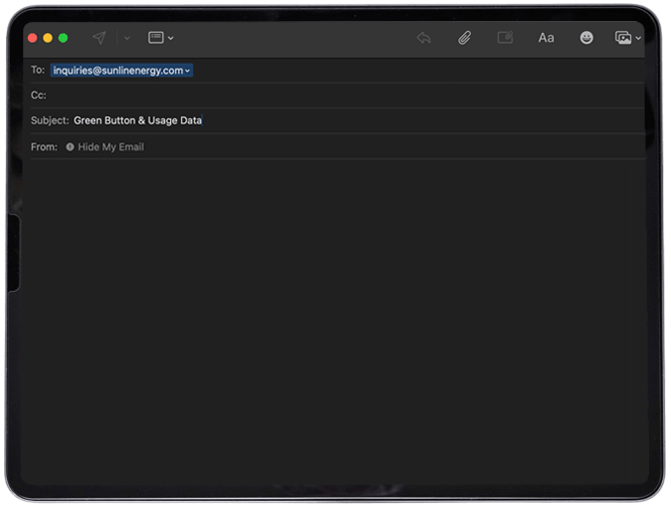
If you are a Southern California Edison (SCE) Customer
please visit Share My Data for instructions.

Sunline Energy is the premier solar and roofing company in Southern California, offering unparalleled workmanship and service.
Contact us for a FREE estimate today!
***Applies to projects that cost at least $15,000+; will get a $500 cash rebate upon completion of project. For projects between $10,000 and $14,999 will get a $250 cash rebate upon completion of the project. For projects $9,999 or less will get a $100 cash rebate upon completion of the project.
Copyright © Sunline.com. All Rights Reserved